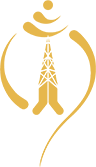- After Purchasing CPE (ADSL 2+ modem), Client are requested go through its manual thoroughly.
- Browse the web management page of your ADSL modem. For example if your modem management interface IP Address is 192.168.1.1
Enter http://192.168.1.1/ in your web browser.
- Provide admin username and password of your modem
(Note: customers are extremely encouraged to go through their Modem/CPE manual to get information like IP address, Admin username and Password).
Generally, Modem/CPE can be used in Routing Mode or Bridge Mode.
1. Routing Mode
In this mode, modem/cpe dials with username and password provided by NT. You have to explicitly provide username and password to your modem configuration. In this mode same Modem/CPE can be used to share internet connection to multiple computers.
Configuration Parameters for Routing Mode
VPI --- 8
VCI --- 81
encapsulation --- PPPOE/LLC
Authentication --- Auto
Username --- Provided by NT
Password --- Provided by NT
Providing these information should establish connection between CPE and DSLAM
Rx/Tx counters should start to increase
Note : One does not need to create a dial up or dail while using routing mode. Modem will dial itself.
2. Bridge Mode
In this mode your computer dials with username and password provided by NT. This mode is mainly used to connect internet for a single computer.
Configuration Parameters for Bridge Mode
Select Bridge Mode
Encapsulation --- LLC
VPI --- 8
VCI --- 81
Authentication --- Auto
Attention (Very Important):
To check if your ADSL line is working, the ADSL led will first blink and then glow continuously after you connect your Modem/CPE to the phone line.
If there is no response showing (no continuous glow) in the ADSL Led of your Modem/CPE, Please contact the corresponding NT MDF (local exchange) to query if there is any problem in your ADSL line.
Attention !!!
If your phone line has Home metering (16 KHz) facility, you need to specifically mention it while subscribing ADSL service. You need to install the splitter supporting Home metering, otherwise your home metering facility will not work after ADSL subscription.